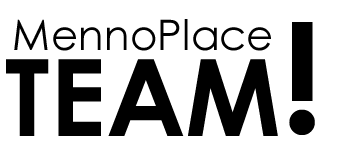How to use SharePoint
Menno Place’s SharePoint is now live and available for your use.
The SharePoint website is a document library where all of our shared documents are stored. No longer will you have to wonder if you have the latest version of a document.
The benefit of SharePoint:
A central location for:
- Forms & Templates
- Policies
- SDS sheets for WHMIS
- Emergency Preparedness information and manuals
- Standard benefit and payroll information
- Minutes of Meetings
- Information about the Board of Directors, Executive and Leadership Teams
- Historical information about Menno Place
All Menno Staff have access to SharePoint– go ahead and try it out!
Here’s How to Use Sharepoint
-
Access
How to access SharePoint (there are two options):
a. Desktop Icon
Click on the logo located on the desktop 
b. Staff Website – go to the Menno Place Staff website: https://mennoplacestaff.com/
At the top of the page, click on “iLinks” then click on SharePoint.Using Internet Explorer with SharePoint works the best. Firefox works as well but you may be asked for a login and password.
2. Login
When prompted to log into SharePoint, you will need your username which will be has follows:
- Type the first 4 letters of your last name
- Followed by the first initial of your first name.
- Password will be the same has you Menno Outlook password.
- Generic computers do not need a log in
- If you have problems logging in please speak to Pearl or Kathrin, and submit an IT ticket
- Pearl Nucich: 604.859.7631 x.232 | Pearl.Nucich@MennoPlace.ca
- Kathrin McMath: 604.851.7380 | Kathrin.McMath@MennoPlace.ca
3. Explore
You can now explore the site. Click on any “page” at the top, e.g. “Menno Place Site.” You will see a number of links to sub-pages. At any time, click on “Home” or the Menno Place logo at the top left to go to the home page.
4. Search
To find out if what you need is on the site, use the “search this site” box at the top right of the home page. Type in the word or words you want and then hit ‘enter’. The results will be similar to what comes up when you search Google. Click on the link and your document will come up. To filter your search, click on the little black arrow beside the words you typed in the search bar.
5. Find Forms
It is our intention to put all shared forms on the site. You will be able to click on forms and template tab. Then you will be able to click on category ie: care and then documents for any form and print it when you need it
6. Ask Pearl for help building the Sharepoint library
If you don’t see what you want on the site, contact Pearl at 604.859.7631 extension 232. Pearl is your go to person for uploading forms to the site.