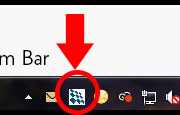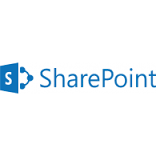How to Make a WorxHub Request
You’ll need to login before you can make a request:
- Access TheWorxHub using this link- https://gph.theworxhub.ca/ or find it in the iLinks menu in top right corner of mennoplacestaff.com
- Log in with the username and password that were given to you the day of your orientation.
If you have any issues logging in contact Diana Bae (Ext 2246)
How to create a work request:
- Click on the department that will handle the request. Most requests will be for either Maintenance or Housekeeping.
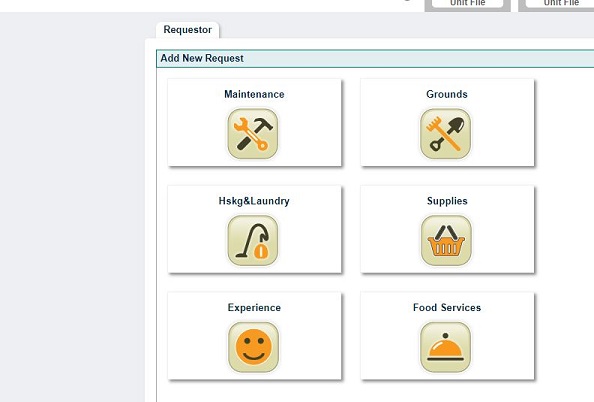
- Fill in the location of where the work will be done. If you start with the room number Worxhub will fill in the rest of the location for you.
- Use the dropdown to choose a template. Try to use a template when possible as this saves work for the team filling the request. If there is no template that fits you can leave this blank.
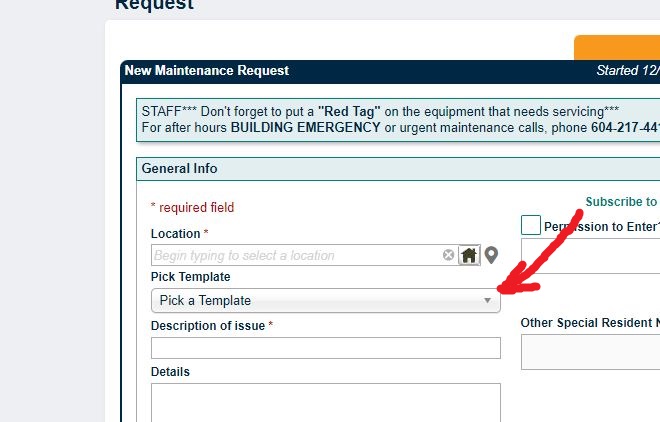
- Add a short description of the issue
- Include any other necessary details.
- Select a source of work. This will usually be either Staff or Resident.
- Make sure your name is in the Requestor field.
- Fill in your phone number.
- Click the blue I’M DONE button to submit your request.
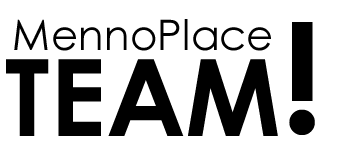



 Surge Learning Software is an innovative learning management system designed for training and continuous learning for staff in health care and other services industries. Surge Learning offers a blended approach to learning with easy scheduling, tracking and reporting. The learning sessions may be audio and interactive – making learning fun!
Surge Learning Software is an innovative learning management system designed for training and continuous learning for staff in health care and other services industries. Surge Learning offers a blended approach to learning with easy scheduling, tracking and reporting. The learning sessions may be audio and interactive – making learning fun!