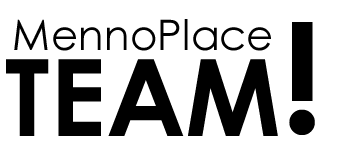Surge Policy Professional Announcement & Instructions
We have moved our policies and fillable forms to Surge’s Policy Professional platform.
We have moved our policies and fillable forms to Surge’s Policy Professional platform.
You’ll need to login before you can make a request:
If you have any issues logging in contact Diana Bae (Ext 2246)
How to create a work request:
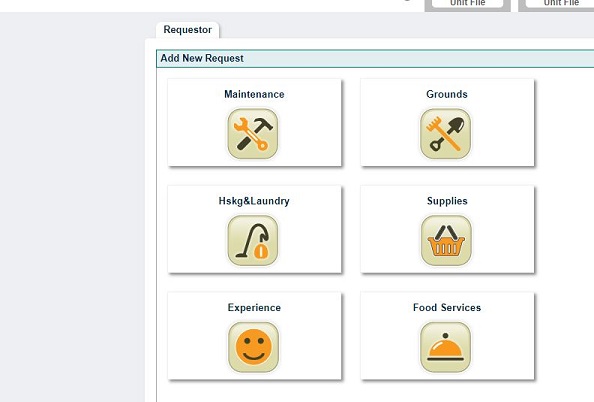
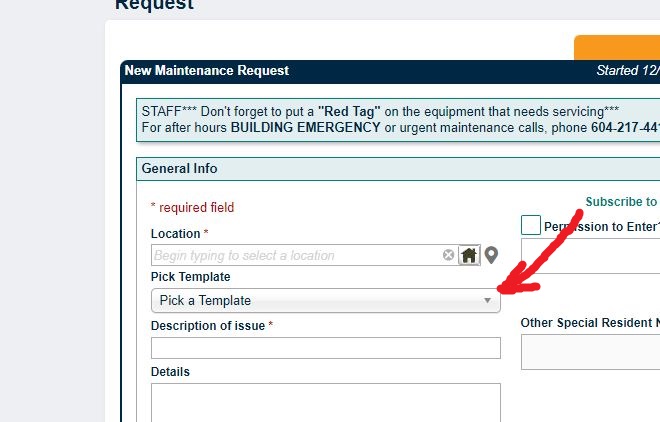
How to Create a Member Profile – Pacific Blue Cross
 Surge Learning Software is an innovative learning management system designed for training and continuous learning for staff in health care and other services industries. Surge Learning offers a blended approach to learning with easy scheduling, tracking and reporting. The learning sessions may be audio and interactive – making learning fun!
Surge Learning Software is an innovative learning management system designed for training and continuous learning for staff in health care and other services industries. Surge Learning offers a blended approach to learning with easy scheduling, tracking and reporting. The learning sessions may be audio and interactive – making learning fun!
Click to download PDF version of this guide.
1. Go to: Surge Learning Login
2. Fill in the login information:
Sitecode.username:
Sitecode
Site code for Menno Place staff = corp.
Username
Type the first 4 letters of your last name, followed by the first initial of your first name
Example: Sally Smith who works at Menno Home = corp.smits
Password: menno2015
3.Click “Sign In”
You will be prompted to change your password to a personal password. Enter this password two times.
THIS WILL BE YOUR PASSWORD TO ENTER SURGE LEARNING FROM NOW ON.
Once you are in in the program you will see the following icons:
All staff have been assigned the Person Centered Care Session.
Click on Course Library/Customer Service/Customer Service – Module Two: Person Centered Care.
You will see 3 icons: Take Course, Take Test, Course Outline.
Click on “Take Course” and follow links.
Go through this 8 minute session.
Once completed go back to this page and click on “Take Test”.
Once completed it will be tracked under your profile.
Contact Jeanette Lee – jeanette.lee@mennoplace.ca
All Menno Place Staff have access to this learning library – go ahead and try it out!
Note: when accessing SURGE Learning away from the office you need audio and flash player.
The SharePoint website is a document library where all of our shared documents are stored. No longer will you have to wonder if you have the latest version of a document.
The benefit of SharePoint:
A central location for:
All Menno Staff have access to SharePoint– go ahead and try it out!
How to access SharePoint (there are two options):
a. Desktop Icon
Click on the logo located on the desktop 
b. Staff Website – go to the Menno Place Staff website: https://mennoplacestaff.com/
At the top of the page, click on “iLinks” then click on SharePoint.Using Internet Explorer with SharePoint works the best. Firefox works as well but you may be asked for a login and password.
When prompted to log into SharePoint, you will need your username which will be has follows:
You can now explore the site. Click on any “page” at the top, e.g. “Menno Place Site.” You will see a number of links to sub-pages. At any time, click on “Home” or the Menno Place logo at the top left to go to the home page.
To find out if what you need is on the site, use the “search this site” box at the top right of the home page. Type in the word or words you want and then hit ‘enter’. The results will be similar to what comes up when you search Google. Click on the link and your document will come up. To filter your search, click on the little black arrow beside the words you typed in the search bar.
It is our intention to put all shared forms on the site. You will be able to click on forms and template tab. Then you will be able to click on category ie: care and then documents for any form and print it when you need it
If you don’t see what you want on the site, contact Pearl at 604.859.7631 extension 232. Pearl is your go to person for uploading forms to the site.
USE OF MATERIALS
All materials available on the www.MennoPlaceStaff.com website are published for the sole purpose of keeping informed those individuals who work on the Menno Place campus. These materials may be shared with others who are also connected to the Menno Place campus in this same way. No content or material may be used or shared in any other context without the written permission of the Menno Place Director who oversees communications.